How to Download YouTube Videos
If you want to download YouTube videos without having to pay a fee, install a toolbar, or run a dubious browser plug-in, check out our handy guide to using YouTube Downloader HD.
If you're like most PCWorld readers, you probably have a few classic YouTube videos you love to share with friends, family, and coworkers. That's all fine and good when you're connected to the Internet, but what if you want to save a few of your favorite videos to a USB stick or burn some memorable clips to disc as a gift? If you want to download YouTube videos without having to pay a fee, install a toolbar, or run a dubious browser plug-in, we suggest you use YouTube Downloader HD. A free downloadable program, YouTube Downloader HD keeps things simple: You provide the URL of the video, select the video quality and format, and click the Download button. YouTube Downloader HD has a limited selection of output formats and can’t download from video sites other than YouTube, but it still shines with its adware-free installation, ability to download multiple videos simultaneously, and automatic conversion feature.
Installing YouTube Downloader HD
1. Download YouTube Downloader HD, then install and launch the program.
2. Select the quality of the video using the Download dropdown menu. Many YouTube videos are offered in multiple quality levels—from 240p to Full HD 1080p. Higher-quality videos look better but take up more hard-drive space and take longer to download.
3. Check one of the optional boxes if you want to convert an FLV video to AVI or MP4. The FLV format is not as widely supported as AVI and MP4, so you may find your media player won’t recognize FLV videos.
4. Insert the URL of the YouTube video you want to download in the Video URL field. Follow the format of the example provided below the field.
5. Enter a Save to location.
6. Click the Download button. If you selected a video quality higher than is available, the program will prompt you to automatically try the next-best quality setting. This prompt will repeat until the highest available quality setting is found.
If you selected an FLV conversion option, conversion takes place automatically after the download is complete. YouTube Downloader HD will notify you when the video is saved and ready for viewing. Unfortunately YouTube Downloader HD does not support batch downloading at this time, but you canlaunch multiple instances of the program to download multiple YouTube videos simultaneously.
Disclaimer
Some YouTube videos have a download button or link, but the majority do not. The YouTube Terms of Service prohibit downloading video clips that lack an official download button or link. You should also be aware that the YouTube FAQ states that downloading a video without a download button or link violates the video owner’s copyright.
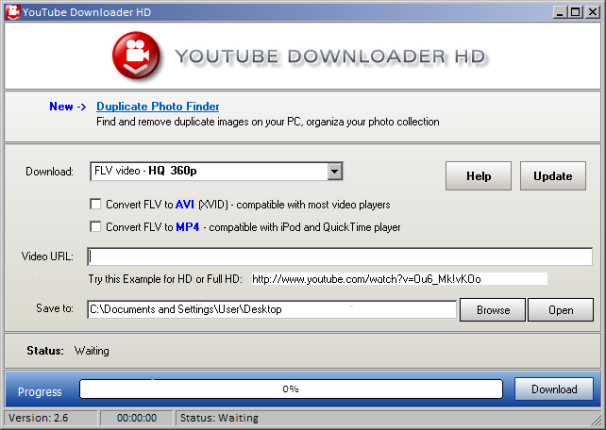
Comments
Post a Comment